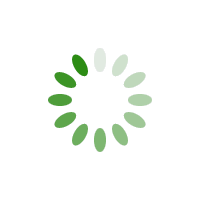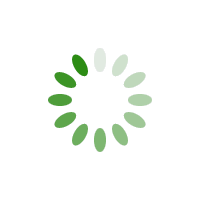Thank you for making use of CloudSkips
Note: This service is currently limited to the borders of the Republic of South Africa.
Table of Contents
- Getting Started.
- Register an Account.
- Account.
- Company.
- Searching.
- Payment.
- Register a Company.
- Distribution Centres.
- Waste Skips.
- Price List.
-
Getting Started, At this point you have an account to access the booking system. If you are only using the booking system to book a skip service follow the section marked as Book a Service. If you plan to register a skip provider business follow the section marked as Skip Provider.
- Register an Account. A registered, and verified, account is required in order to book the waste skip that you require . The information that you provide, your name, email address and phone number, will only be shared with the owner of the skip service. As part of the registration process, an email will be sent to the email address provided. Follow the link in the email to verify your email account.
- Account.
- Details. Your name and contact details for your account. If you have registered a Skip Provider business the name and banking details will be displayed.
- Bookings. A list of your currently active bookings.
- Adding a new booking.
- Navigate to the Account Bookings list.
- Select the Add button
- Select your Skip Provider.
In order for your skip provider to be in the dropdown list you need to have been granted credit by that provider.
- Enter the delivery address in the Search Box. Select your address from the dropdown. You can amend the address/location on the map by clicking on it.
- Select the Distribution Centre. If no Distribution Centres are available your Skip Provider does not service the delivery address you provided.
- Select the size/volume of the skip you require
- Select the type of waste you would like to have removed
- Enter a delivery date
- Enter a collection date. This is only an estimate of the date you think the skip will be ready for collection.
- Select Add
- Confirm the details of your booking. If you are happy with the details you can either select to Pay Now or Pay Later. The Pay Later option will only be available if you have requested to do so with your Skip Provider.
- If you have selected to Pay Now. Provide your payment details as required.
- Booking History. Browse your previously closed bookings.
- Company.
-
Searching. In order for us to be able to provide you with the most suitable waste skip service we required the following information:
- Go to the home page
- Enter the delivery address in the Search Box. Select your address from the dropdown. You can amend the address/location on the map by clicking on it.
- Select the size/volume of the skip you require
- Select the type of waste you would like to have removed
- Enter a delivery date
- Enter a collection date. This is only an estimate of the date you think the skip will be ready for collection.
- Select Search
- You will be presented with a list of possible skip providers. Select the one most suited. If there are no skip providers available, go back to the search page and select a skip size larger than the one you required.
- Confirm the details of your booking. If you are happy with the details you can either select to Pay Now or Pay Later. The Pay Later option will only be available if you have requested to do so with your Skip Provider.
- If you have selected to Pay Now. Provide your payment details as required.
-
Payment. The payment of the booking is handled by either your Skip Provider, if you have been granted credit, or a third party payment gateway. CloudSkips does not store any of the information you provide during the payment process.
-
Register a Company. If you intend to become a waste skip service provider you need to register your company details. The following information is required:
- Company name.
- Banking details. Your banking details are required in order for us to pay you any monies owing to you that your clients have paid via the online payment gateway. Please read our Terms and Conditions for more detail.
-
Distribution Centres. After you have registered your company, you need to create a Distribution Centre. A Distribution Centre is a region on the map that your waste skip company serves. During the search, by a potential client, those Distribution Centres that enclose the delivery address will be considered. You may have multiple Distribution Centres, each with their own pricing.
-
Waste Skips. Waste skips are associated with a particular Distribution Centre. The waste skips you add to the distribution centre will determine the service that can be provided from that centre. e.g. if your company owns 10 3 cubic meter wastes skips, add 1 skip entry to your distribution centre for a 3 cubic meter waste skip of quantity 10. You would therefore be able to provide 10 clients with a 3 cubic meter waste skip simultaneously.
-
Price List. Each waste skip that you add to a distribution centre can be further categorized into the type of waste they can handle. e.g. if your company only provides a building rubble removal service, you only need to add a single "Building Rubble" item to each of your registered waste skips. If your company provides more than just a building rubble removal service, add those to the registered waste skips too. The pricing of all skip services provided via the CloudSkips portal is based on a fixed price, irrespective of duration of the booking.